6/12/2012
ChartAid Raster and Photo charts have been tested with RayTech Navigator 6.2. Both the Raster and Photo charts work as expected, with the following notes.
After you have generated your ChartAid Raster or Photo chart(s), you must install the new chart(s) using RayTech Navigator before they can be displayed. To install your new chart(s):
If you want to change an existing chart you will need to first delete the chart using RayTech Navigator before re-installing it. If you forget to delete an existing chart before re-installing it, RayTech Navigator will indicate that it has installed the new chart but it will actually reference the existing chart and not your new chart. To delete an existing chart:
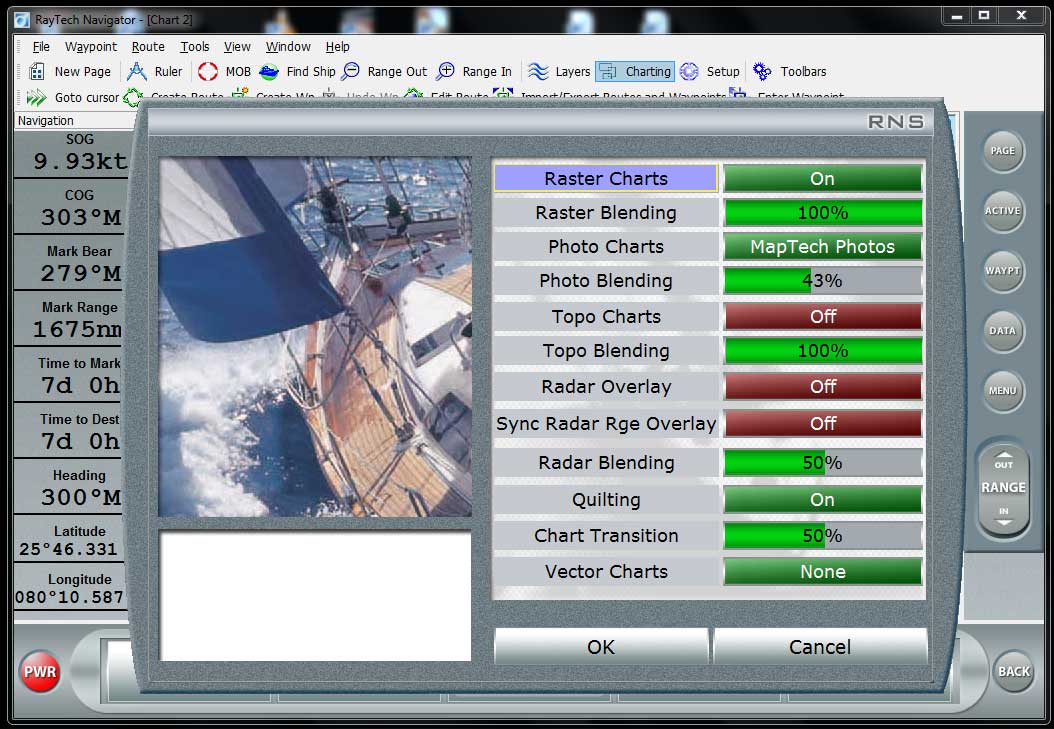
The picture on the left is a screen shot of RayTech Navigator's 'Charting' option window. To view the 'Charting' window press the 'Charting' toolbar located at the top of the Raytech Navigator window.
To display ChartAid Photo charts set the 'Photo Charts' option to 'MapTech Photos'. To enable overlaying Photo Charts over other charts adjust the 'Photo Blending' selection to the desired level.
If you have any questions, please contact Bill Stockton.
Home | Previous | Next